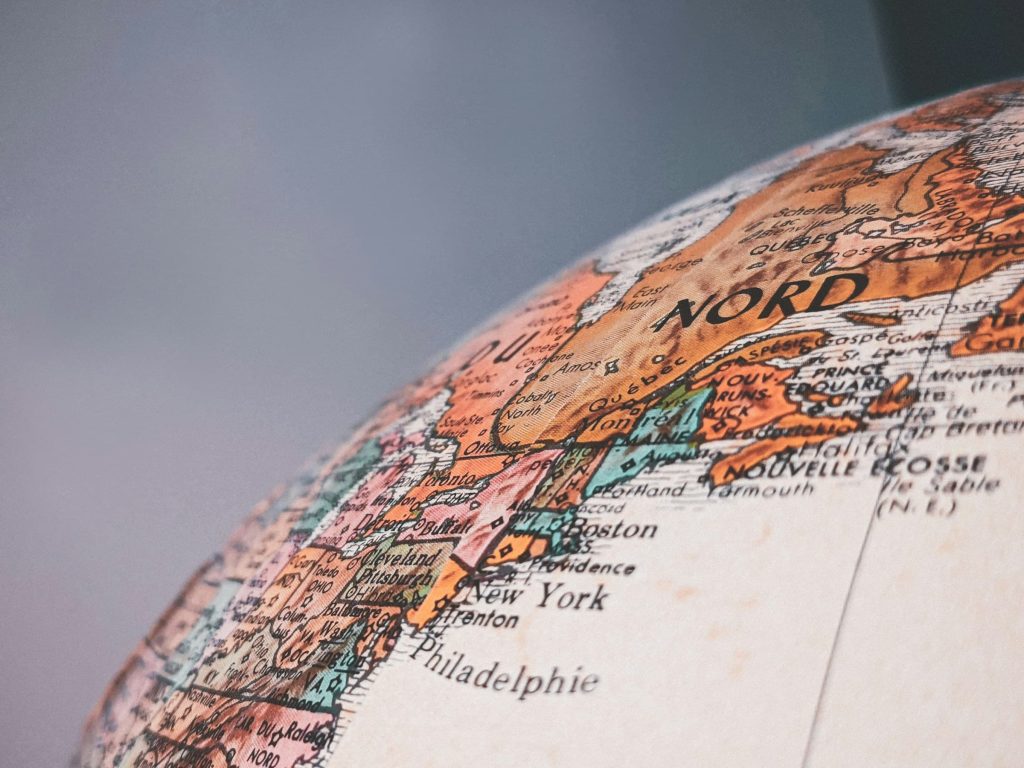In my last post, wherein I outlined how I added a link to each photo’s location on Google Maps, I mentioned that I thought I’d done a writeup on how I geo-tag photos, but couldn’t find it. After extensive searching of the archives, I can confirm that I don’t seem to actually have ever written about my process. Today, I’ll rectify that oversight.
Let’s take a look at the tools I use, then I’ll walk you through how it all comes together.
First, we need a way to record a GPS log. Typically, these are in the format of a .gpx file, which is a type of XML file that can contain a geotrack, which is, at its most-basic, a series of GPS fixes in latitude and longitude along with a timestamp for each point that allows software to reconstruct a route. It may also, but not necessarily, contain speed and heading information. It can also contain a series of waypoints, which are GPS fixes that aren’t linked in a time dimension, so no track can be generated from these as there’s no way of knowing which order the GPS fixes/points were gathered, as order in the file doesn’t necessarily mean that’s the order they were gathered. In addition, we’ll need the time information later to match the time a photo was taken to a spot on our geotrack.
To build a .gpx file while out taking photos, we need a GPS receiver that has the ability to periodically record our current location in a file then export it for consumption by another tool to actually tag the photos. For this, I use a couple of different tools:
Since I currently use an iPhone, I use the excellent GPS Tracks app to records my location logs.
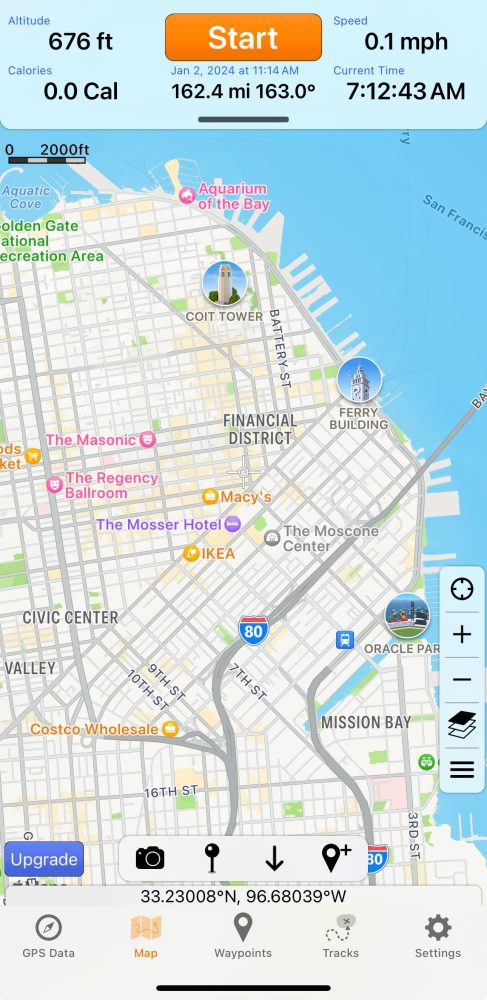
For Android, I suggest GPSLogger. The UI isn’t as pretty as GPS Tracks, but it gets the job done.
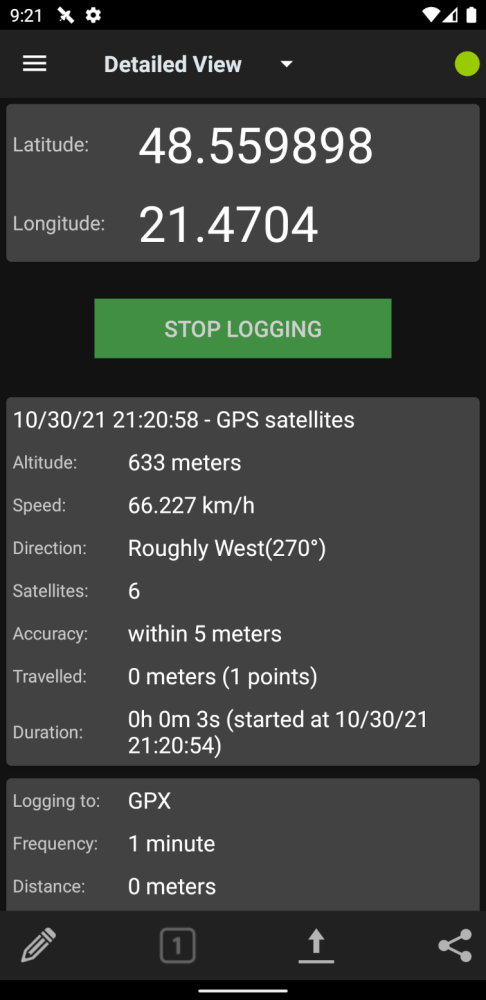
The next tool we need is a way to merge the location and time data in our .gpx file with our photo data. Since I’m an Adobe Lightroom user (Classic, none of that CC nonsense for me!), I could use Lightroom’s rudimentary built-in geo-tagging feature (a tutorial can be found here), but I prefer some fine control over the process, so I use Jeffrey Friedl’s excellent Geoencoding Support plugin (note that you may need to change the https to http in your URL bar to get that page to load, as Jeffrey doesn’t do https for reasons).
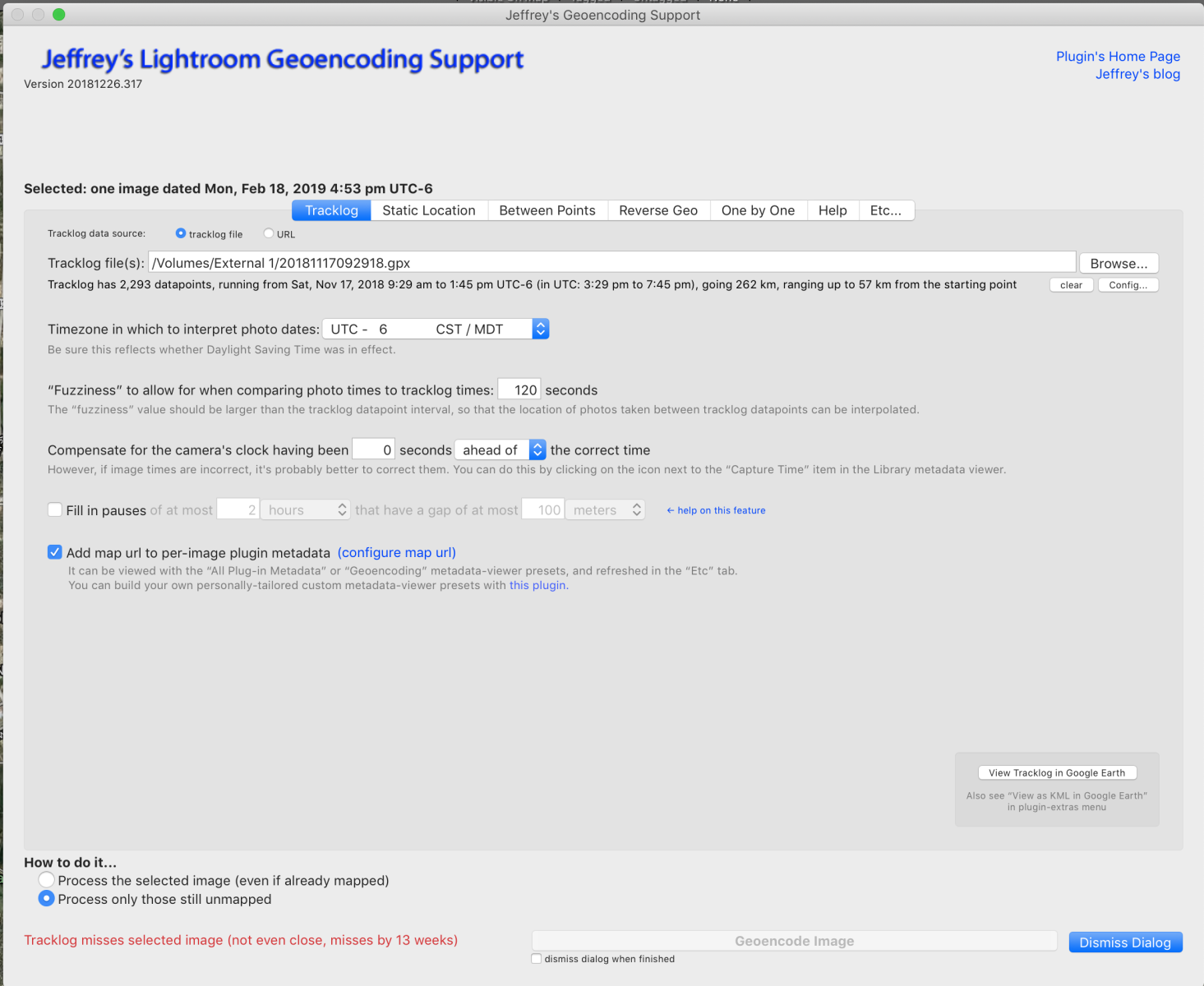
This allows us to fine-tune all sorts of fiddly bits in the process, such as correcting for the camera’s time being off a bit from the actual GPS time, which brings us to our next point:
How do I ensure that my time is correct on my camera?
There are a few ways to do it. If you’re lucky, your camera’s companion smartphone app supports synchronizing your phone’s time with your camera’s time, such as the Panasonic Image App (Android/IOS) does. If you’re not-as-lucky, you have to manually sync it, which means opening your camera’s settings and setting the date/time to match the phone’s as close as possible. Fortunately, it doesn’t need to be precise as most geotagging tools, such as Jeffrey’s Lightroom Geoencoding Support, allow for some “fuzziness” to the time matching algorithm.
Once you’ve tagged your photos, you can manually tag any misses in Lightroom’s Map tab. Now you have a precise log of your adventures and the photos you’ve taken.
In addition, you can open the .gpx file in Google Earth and get a nice map of your adventure. Here’s one from a visit I made to the Great Smoky Mountains last year:
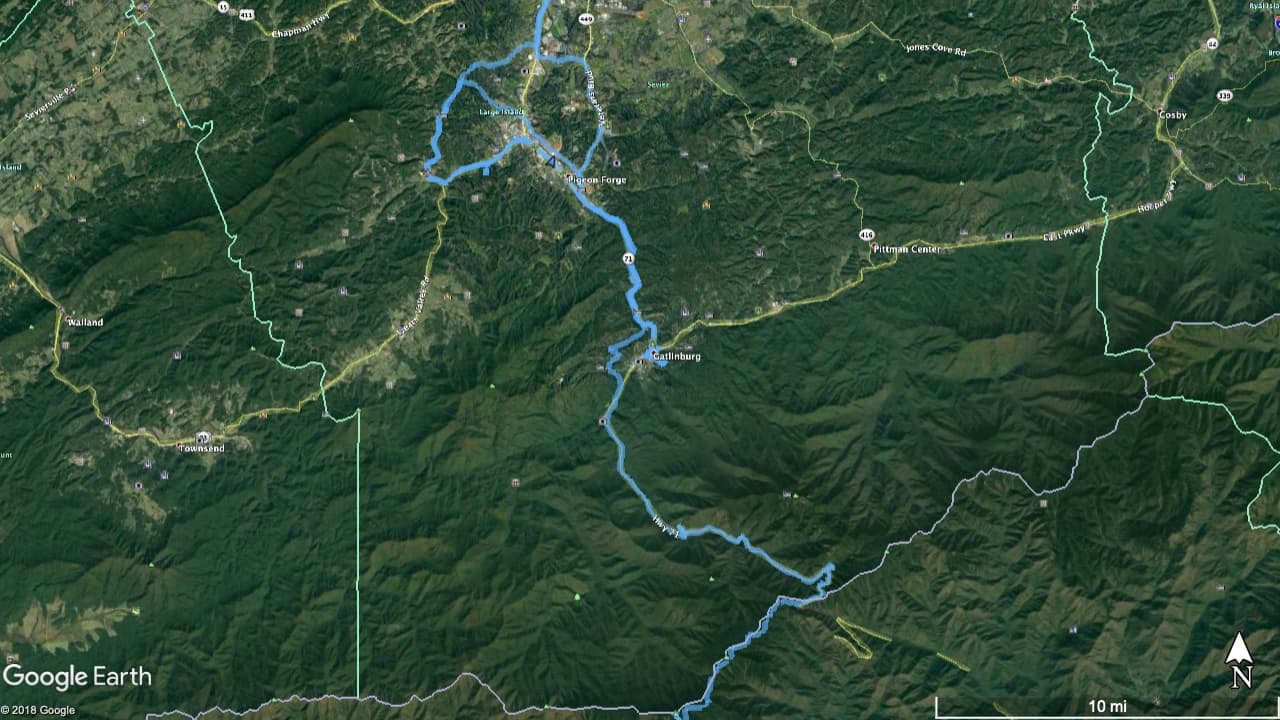
So, there you have it, my geotagging workflow. However, I would be remiss in failing to mention that I’m currently testing using a GPS watch (the Suunto Traverse) for tracking as I don’t need to worry about killing my phone’s battery life while logging my location. So far, so good. I might do a write up in the future about my experiences with it.